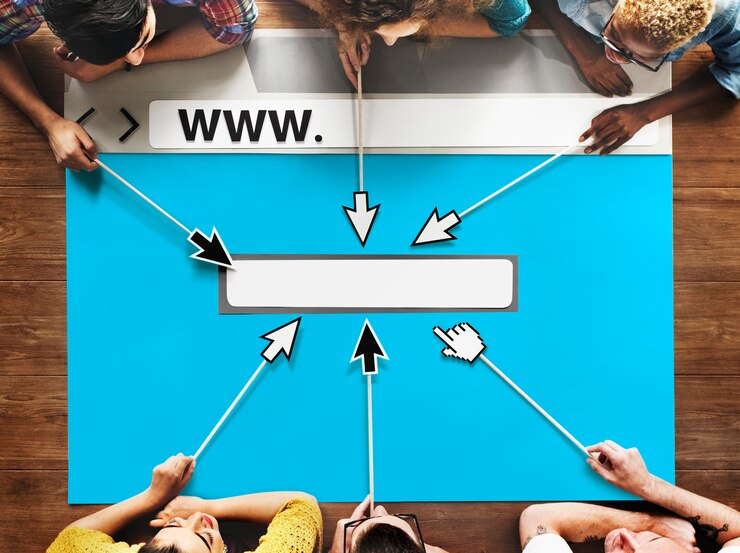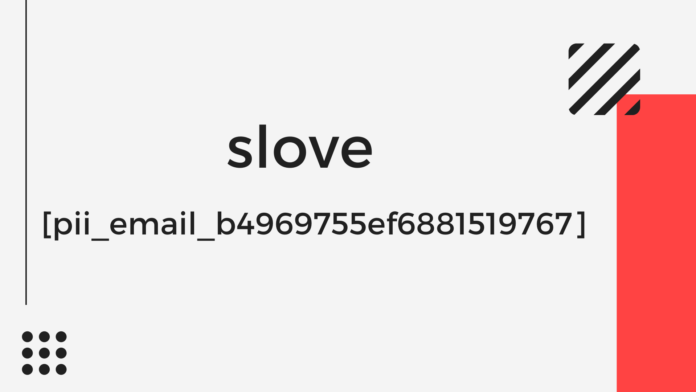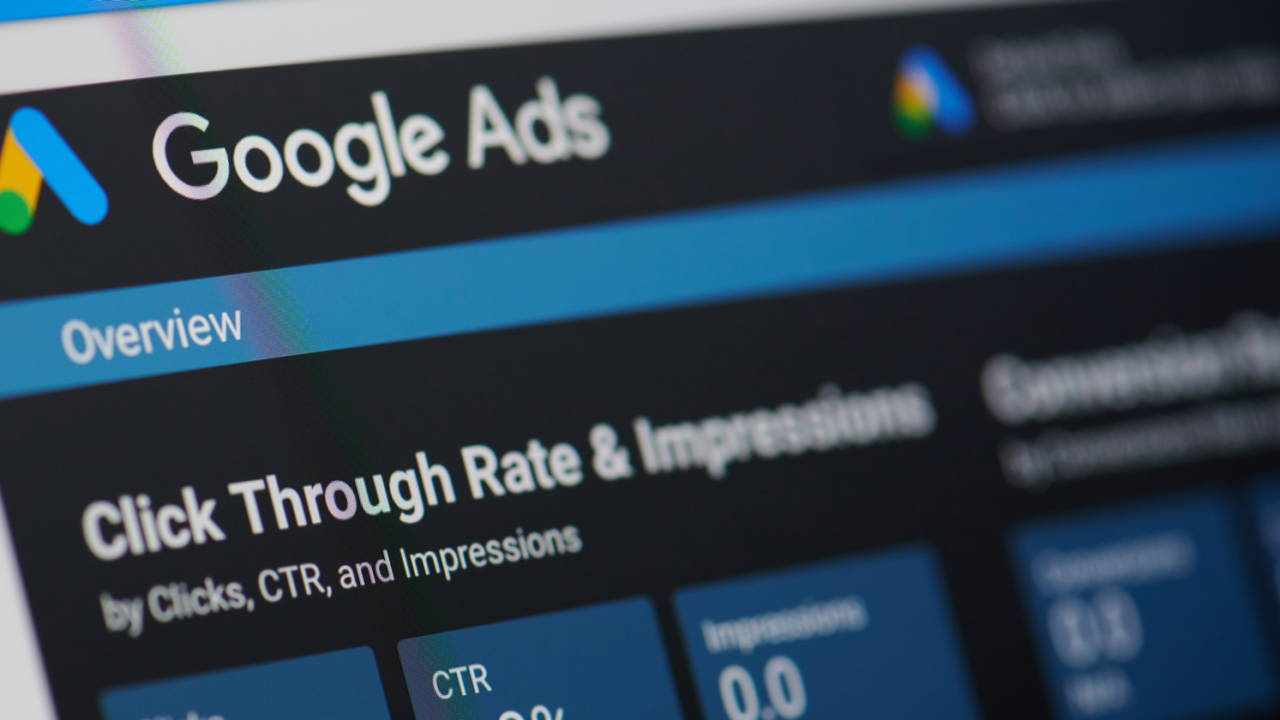
Conversion tracking is a free tool that shows what happens after a customer interacts with your ads, including whether they purchase products, subscribe to your newsletter, call your company or download your app. Google conversions occur when a customer completes an activity that you’ve identified as important.
Why Use Conversion Tracking?
- Make better choices about your ad spend by understanding your return on investment (ROI).
- Find out the keywords, advertisements, ad groups, and campaigns that are the most effective at generating valuable customer activity.
- Find out how many customers are engaging with your ads on one platform or browser compared to another. In the ‘All Conversions’ reporting column, you can see cross-device, cross-browser, and other conversion results.
- Use Smart Bidding techniques to automatically refine your campaigns based on your business goals such as maximise conversions, target CPA, and target ROAS.
How Conversion Tracking Works
Creating a conversion action in your Google Ads Manager account is the first step in conversion tracking. A conversion action is a particular customer action that is beneficial to your business. Google conversion tracking can be used to monitor the following actions:
Website actions: Purchases, sign-ups and other activities that customers complete on your website.
Phone calls: Calls directly from your ads or calls/clicks to a phone number on your website.
App installs and in-app actions: Installs of your Android or iOS mobile applications and purchases, as well as other key actions inside such apps.
Import: Customer activity that starts online but ends offline, such as when a customer clicks on an ad and submits an online contact form in which they later sign a contract in your office.
Local actions: Actions that are counted whenever people interact with an ad that’s specific to a physical location or shop.
The conversion tracking process works a little differently for each conversion source. For each type besides offline conversions, you can use the following processes.
- You add a conversion tracking tag, also known as a code snippet, in the code of your website or mobile app. A temporary cookie is placed on a customer’s computer or mobile device when they click on your ad from Google Search or selected Google Display Network sites, or when they watch your video ad. When they complete the action you specified, our system recognises the cookie (thanks to the code snippet you included) and a conversion is recorded.
- Some forms of conversion tracking do not necessitate the use of a tag. To track phone calls from call extensions or call-only ads, for example, you can use a Google forwarding number to track when a call came from one of your ads and information like call length, call start and end times, and caller area code.
Additionally, app downloads and in-app transactions from Google Play, as well as local activities, will automatically be recorded as conversions with no tracking code needed.
You will see conversion data for your campaigns, ad groups, advertisements, and keywords once you’ve set up conversion tracking. Viewing this information in your reports will help you understand how your ads contributes to the achievement of important business objectives.
Security And Privacy For Website Tracking
The security requirements at Google are incredibly strict. Google Ads only gathers information on pages where the related tags have been placed.
Make sure that you are giving users accurate and complete details about the data you collect on your websites, and that you’re getting consent where it’s legally necessary.
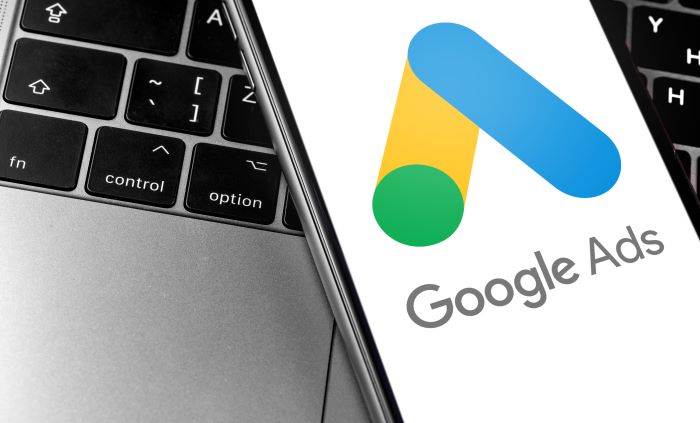
Understand Your Conversion Tracking Data
You can add useful reporting columns to your conversion tracking to see if your ads contribute to valuable customer actions if you’ve set up conversion tracking.
‘Conversions’ And Related Columns
The ‘Conversions’ column shows you how many conversions you’ve received through all of your conversion actions.
Conversion tracking is used to monitor conversions, and it can involve modelled conversions if you are unable to observe all conversions that occurred. This column can be used to see how much your advertising prompted customers to take actions that you’ve determined to be beneficial to your business.
You can control how your ‘Conversions’ column data is tracked:
- The ‘Include in Conversions’ setting: You can deselect this setting if you’re tracking a conversion operation but don’t want the data in the column. Since most conversion actions contain the data by default, unless you deselect this, all of your conversion actions will be included in your ‘Conversions’ tab.
- The ‘Attribution Model’ setting: For website and Google Analytics conversion actions, you can select how much credit each of a customer’s clicks gets for each conversion.
- The ‘Conversion Counting’ setting:You may choose to count all conversions or only one after an interaction.
My Google Conversion Tracking Is Not Working
There are a number of reasons why your conversion tracking might not be working.
-
Conversion Tracking Not Set Up
It’s likely that there isn’t any conversion data because it hasn’t been set up within your Google Ads Manager. If you see zero figures for any of the following measurements in your documentation, this is likely the case. Follow the prompts when logging in to complete the setup process.
-
Tracking Code Not Installed
To install your tracking code you need to set it up in Google AdWords. You must also have the tracking code on the ‘thank you’ or ‘success’ tab.
It’s best to use the tracking code as soon as possible after you’ve set up conversion tracking. You’re less likely to forget this way.
You can also search the tracking page’s source code to see whether it was successfully added. Check between the page’s head tag and where it should be applied.
There are plugins for WordPress that make it simple to add tracking code. Make sure they’re consistent with the WordPress version you’re using.
-
Installation In The Wrong Place
You won’t have any conversion data if you install the tracking code in the wrong spot. It’s unlikely that the code will be activated when people complete a conversion action on your website if it’s not added between the head tag in your source code.
-
Conversions Not Imported
If you set up goals but don’t import them into Google AdWords, you won’t be able to track conversions. You can import goals into AdWords and set up conversion tracking once AdWords and Analytics accounts are connected. This is a simple process that helps you to monitor the effectiveness of your campaigns.